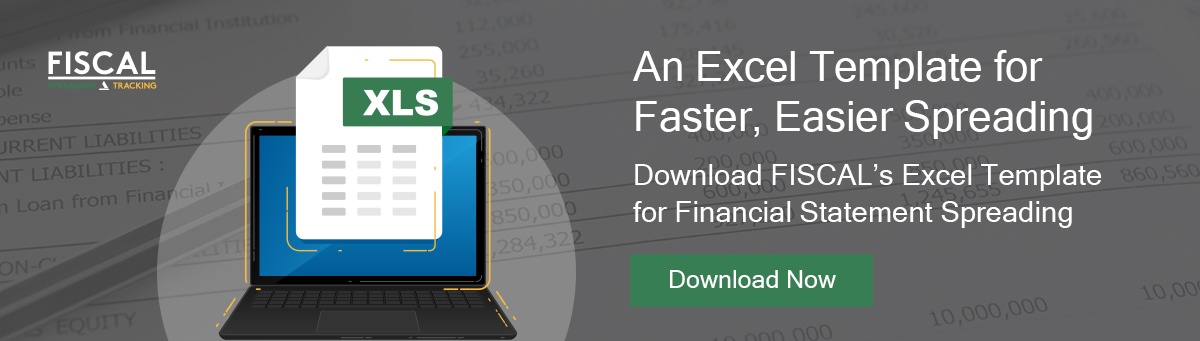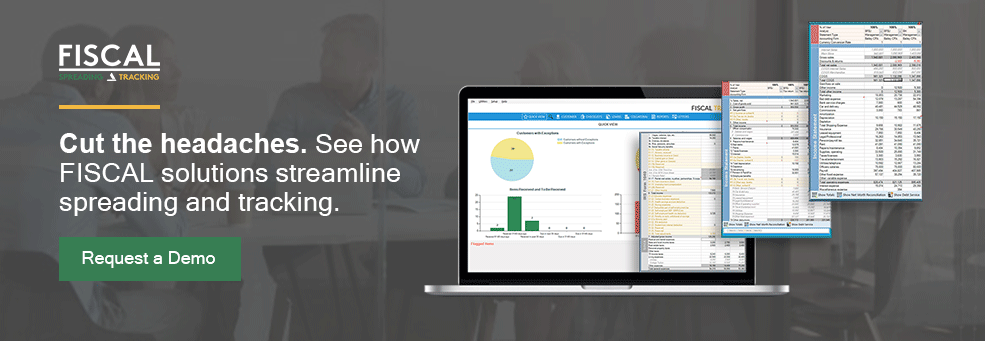Community banks and credit unions that lend to small businesses typically have a standard set of practices they use to assess the risk and profitability of potential loans. While there are a number of processes these institutions use to decide whether to issue the loan and under what terms, community banks and credit unions rely on spreading financials in most–if not all–cases.
The nature of small business lending often requires exceptions and adjustments within financial spreads, which can complicate the process and lead to a disregard of best practices, sometimes out of necessity. This opens the risk of errors when adjustments and cell changes relevant to formulas are not documented properly.
The good news is, these errors are fairly easy to correct. This post will cover some common mistakes small banks and credit unions make when spreading financials and cover some best practices to optimize your process.
Spreading Financials Dos and Don’ts
Financial statement spreading can be a tedious process, but you can streamline your data entry and analysis with these simple tips. The best practices and common pitfalls listed below are applicable whether you use spreading software or spreadsheet applications like Excel or Google Sheets.
Do Use Your Templates
Templates are an easy way to streamline data entry and ensure consistency and accuracy. If you’re a bank or credit union that uses Excel spreadsheets, it’s imperative that templates are protected to avoid overwriting the template or inadvertently breaking formulas.
If you’re using spreading software, you likely have access to a robust template library and template customization capabilities that will save you significant time setting up spreadsheets fit for your task. We recommend taking the time to get to know your templates, create custom templates you can turn to again and again, and of course, lean on your software vendor for support.
Do Use Automation
Macros in Excel are a type of automation that can be used to automate tedious tasks, such as applying consistent formatting or copying formulas down a column. Macros are often for small, rote tasks and if automating spreading financials is truly the goal, spreading software is usually a more efficient way to do it.
For example, FISCAL offers a number of shortcuts and automation tools to save you time on spreading. Report sets let you pull up your most frequently used reports in the order you need them. Credit memo automation can pull information from the core and background narrative from prior memos to populate new ones. Save the people, businesses, and loans associated with a loan scenario for quick access using Deals. It’s all there to streamline your work so you can focus on more important tasks.
Do Protect Your Formulas
To prevent overwriting essential data and formulas, Excel allows users to create password-protected cells and sheets using the “Lock Cell” and “Protect Sheet” features. As part of this process, you’ll be prompted to create a password that must be entered any time you attempt to change the data within the protected cell or range.
For spreading software users, protected formulas are built into the templates. No matter how templates are changed in a specific sheet in FISCAL, the next time a user opens the template, it will automatically revert to its original state, with correct formulas and all.
Don’t Be Inconsistent
Flexibility is key when it comes to small business lending, but when each loan analyst has their own approach, it can lead to a lack of consistency and time wasted during loan reviews. Find an approach that standardizes your financial statement spreading process, whether you use Excel or financial statement spreading platforms like FISCAL Forward. This is essential not only for internal review, but for the bank examiner, too.
Don’t Change the Formula Within the Cell
Making adjustments directly within cell formulas is a common process mistake loan analysts will make when spreading financials. This could include inputting a “+$25,000” adjustment into the EBITDA formula. While this works for this specific instance, anyone reviewing the spreadsheet won’t see this adjustment, particularly when people viewing it are looking at printed copies, and it would be all too easy to accidentally copy this adjustment into the next year’s statement column, or even into a new spreadsheet for a completely different borrower.
Instead, make a dedicated panel for adjustments where you can note the change. In Excel, you can do this by building a template with panels, or sets of rows, for documenting adjustments and other details worth noting. This could include a section for adjustments to EBITDA or debt service. This approach ensures consistency, accuracy and transparency to anyone reviewing the analysis.
Don't want to build your own Excel spreading templates? Use ours for free!
Don’t Waste Time on a System That’s Not Working
Too often banks will stick with what they know for fear of change–even if it’s an inefficient system riddled with problems. Banks and credit unions must take a critical look at the spreading process and the problems within, such as an error review process that is equivalent to doing the entire spread a second time.
We’ve helped community banks and credit unions across the country identify the causes of their ongoing issues and can advise on implementing best practices for fewer errors and time saved. Whether it’s optimizing your Excel spreadsheets or adopting spreading software, our expertise can set you up for a better, more streamlined process.